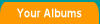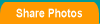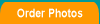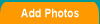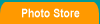|
Create
free personalized online digital photo album with VividPhoto.
Upload your digital photos to VividPhoto
online account.
Once you've uploaded your digital photos, you
can share your digital photo with family and friends online, let your family and friends order their favorite
digital prints and more.
How to upload your digital photos:
1. Click on 'Add Photos' in the menubar of the page
2. Select an Album for your digital photos
There are two ways to select an album.
a) Enter a new album name where the new digital photos to be placed. For your convenience we set the new album name to today's
date. You can change it to the album name you like.
b) You can add new photos to an exisiting album by clicking
on the
exisitng album list box then select an album name
from the album
lists.
Click on "Next" to continue upload photo.
3. Choose an upload method
Vivid Photo provides you with two upload options:
a) Multiple digital photo uploader (Recommended)
It supports Microsoft Internet Explorer only. This multiple digital photo uploader allows you to upload multiple digital photo to the selected
album conveniently and quickly.
You use this method by accepting the upload software installation
wizard. Once the installation is done you use this digital photo uploader
to navigate the file folders on your computer. Thumbnails of
the photo images will appear
on the right side of the digital photo uploader.
The digital photo can be selected individually by checking
the square
box located on the upper left corner of the photo image. You can also select all your digital photo by clicking on the "Select
All" button and then check any one of the square box of a
photo image.
To unselect all, click on the "Select All" button and uncheck any
one of the square box of a photo.
b) Universal digital photo uploader
This is a standard browser file photo uploader. It allows
you
to choose one digital photo at a time and up to ten digital
photo in each upload session. You select jpg or jpeg format digital photo individually from your
computer by clicking on
the "Browse" button and then the "Upload"
button. This
option allows you to upload ten digital
photos at a time.
Repeat the process if you upload more than ten
digital
photos.
4. Upload digital photos
Click on the "Upload" button to start the upload digital photo process
.
Note: vividphoto.com only accepts JPEG and JPG, the most
commonly used image file formats.
When you upload any digital photo to your Vivid Photo online
account, only a copy of it is loaded in your online account. The
original digital photo file remains untouched on your computer.
|
|
|